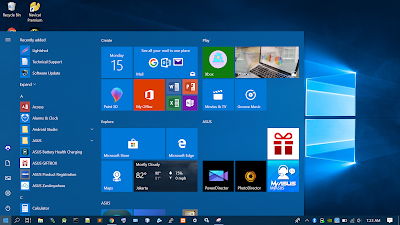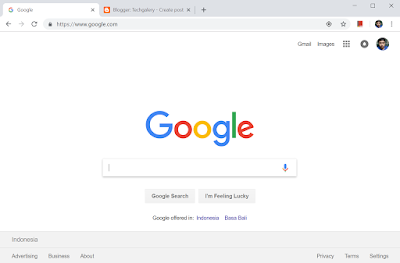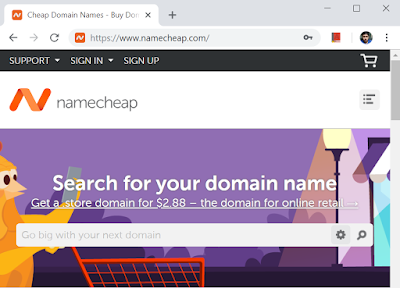NoxPlayer Best Android Emulator for PC

If you want to run Android program on Windows PC, or other OS, you can use Android emulator. There are so many Android emulator out there, Nox or NoxPlayer is one of the greatest free Android emulator currently used by so many PC user. It is fast and has so many features like switching to portrait mode or landscape mode, shake the device, and any other useful tools i can't name it. You can install Nox android emulator by visiting the official website here www.bignox.com and go download page, download the installer, install and launch the program. (Nox android home) (Play store) (App installation) (Streaming Youtube video on android Nox emulator) That's short summary about Nox android emulator, it is really great in my opinion, you can try it on you own PC.